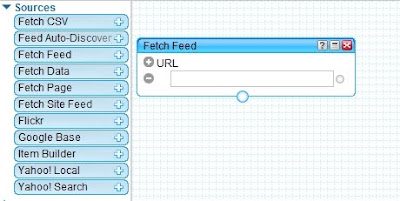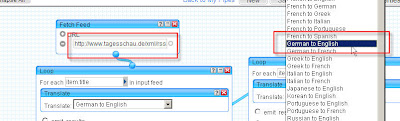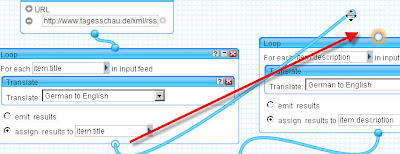What is Bing? It's basically a search engine like Yahoo and Google. Why would we need yet another search engine when there are already two great options out there? Well, Microsoft has released Bing as a different kind of search engine. It's being promoted not as a search engine but as a "decision engine". Unlike other search engines, one feature it has is that it provides the ability to preview a site before visiting which can save time (shown below).

What does Bing have to offer that is different from other search tools?
Power Shopping
At the heart of everyone's wallet is savings. Bing offers a cashback service which allows you to search for products and compare prices. If you purchase through Bing they boast of cashback opportunities of up to $2,500 annually. Earnings are typically posted to your account within 60 days of earning the cashback reward. The ability to compare and sort products based on a bottom line price is available.
In addition to the cashback service, a search will provide a user with product reviews, ratings, and prices for each product.

Travel Tools
Microsoft's acquisition of farecast has allowed them to provide a great travel tool with Bing. If you're searching for plane tickets, and you enter "flights from detroit to san francisco" Bing will present you with a "cheap tickets" link that shows fare predictions and a calendar that shows how the price may vary depending on your departure and return dates. If you continue into the Bing Travel interface, you can compare prices from multiple travel sites, and even see the best time of day to schedule your flight to get the lowest rates.
Visual Search (requires the install of Microsoft's Silverlight)
The visual search allows for a "new way to formulate and refine your search queries through imagery". This is an interesting concept so I invite you to check it out. Here's how it looks:

The features above are probably the biggest. There may be others out there I have yet to discover. Are there any "Bingers" out there who might have something to add? I appreciate the clean front page and features so I will check it out and possibly blog on it later.
Here's a cool website which allows you to see the results from both search engines. It's pretty cool http://www.bing-vs-google.com/.
PC World's article, Bing vs Google vs Yahoo: Feature Smackdown, took a look at each and the author prefers Google. Bing appears to be a good competitor from what I've seen.